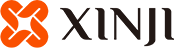FAQ
Frequently Asked Questions:
|
After turning on the AOD clock, the battery life becomes shorter. |
|
After the AOD clock is turned on, some pixels on the screen are always on, which will increase the power consumption of the watch and shorten the battery life. In order to prolong the battery life of the watch, we recommend not to open the AOD clock for 24 hours. |
|
XINJI smartwatch doesn't turn on the screen when you turn the wrist? |
|
Open XINJI watch APP and turn on 'Raise to Wake'. Then check if the screen turns on normally. If it is not working, check the AOD function in your watch. The screen cannot be automatically turned on when you open the Always-on-display clock. Turn off the AOD function and check your smartwatch again. If it still doesn't work, open XINJI watch app and check the DND mode. The watch does not automatically turn on the screen when it is on a no-disturb period. Turn off DND mode or change the time period, then turn your wrist again. |
|
Music App on smartwatch is unresponsive or can't work properly. |
|
After connecting the watch to OnWear APP, open the mobile phone music player to play music. You can press the left and right buttons on the watch's music interface to switch the song and click the middle button to pause or play the music. If the music player cannot be used normally, please follow the steps below to turn on the mobile phone permissions. •Enable notification access: Phone Settings---Search for "Notification Access"--Find OnWear APP--Turn on "Grant Notification Access" •Enable OnWear APP background running permission Settings > Apps & notifications > Advanced > OnWear Access> Battery optimization •Enable OnWear APP background high power consumption permission Settings > Battery > High background power consumption > Open OnWear APP Note: Some music players may not be supported. If the music function can not be used normally after enabling all permissions, please contact XINJI Service Team via Service@xinjismart.com. Please add details about your music app, phone model and phone system, and problem in the email, it will help us to support you. |
|
My watch cannot receive notifications. |
|
Please complete the following: •Ensure the phone/watch is not in “Airplane” or “Do not Disturb” mode. •Ensure your phone can receive notifications, and that they display on your phone’s lock screen. If you get a notification on your phone but there's no sound or vibration, you will receive a notification on your watch without vibration as well. •Check and make sure that you did not block an app by: Opening the WearOS app > Tap Notifications > You'll see a list of apps. To unblock an app, enable the desired app to receive notifications. •Check if your phone and watch are connected via Bluetooth. If your watch isn't paired, you'll see a cloud with a line through the middle. •Restart your phone and watch. Note: If none of the above work, try resetting the watch to the factory settings (all the data on the watch will be erased) and re-pairing the devices. |
|
The Bluetooth connection is unstable. |
|
•Check your phone's Bluetooth connection. When your mobile phone is too far away from the watch (about 10 meters), the Bluetooth connection will be disconnected. •If that step doesn't work, try the steps below until it fixes the problem: Make sure your watch is connected to your phone. Keep the app running in the background of your phone. Make sure your devices and apps are up to date. Restart your watch and your phone. •If the above steps didn't work, disconnect your watch from the app and remove the watch from Bluetooth memory. Then reconnect your watch and phone. •If it still doesn't work, disconnect your watch and remove it from Bluetooth memory again. Reset your watch to factory settings, then reconnect your watch and phone. |
|
My watch can't play music or answer the phone. |
|
•Our product model does not have speakers, so music cannot be played on this device. But you can easily control the playing of music on your mobile phone, adjust the volume, switch songs and so on. |
|
The touch screen will not be powered on, unresponsive to touch or display abnorm |
|
•Try restarting the device by pressing and holding the side power button for 10-15 seconds or until the watch restarts. If the equipment vibrates, but the display is not normal, there may be a problem with the screen itself. If your equipment meets the warranty replacement conditions, please submit a warranty application through the store where the equipment is purchased. If your equipment is purchased through our official store, but this problem is caused by human damage, please submit a repair request through the store where the equipment is purchased. |
|
How can I enable 24-hour heart rate monitoring? |
|
•This feature can be enabled by opening the Heart Rate app on the watch, and then please swipe left. Next, turn on the 24-hour heart rate monitoring feature. |
|
Slow charging troubleshooting method |
|
•Confirm whether the smartwatch charging time exceeds 2 hours. Normally, it can be fully charged within 2 hours; •Check whether the magnetic suction charging port is dirty or damaged, resulting in poor contact. |
|
My usage of the watch is low, and the battery life is still too short. |
|
•For battery life issues, we recommend that you let your watch go through 3 complete charge cycles. This means, charge your battery to 100% and then allow it to fall to 0% before you reconnect it to the charging cable. Once you do this 3 times in a row, your battery life should improve. If the problem persists, please charge your watch to 100%, and then allow your watch to stay in "Airplane Mode" overnight. If your battery drops more than 10%, please apply for a warranty at Xinjismart.com |
|
How can I get the App? |
|
•Open the device page " Settings" > "APP Download". Scan the QR code on your phone and you can get the app. •If you cannot download the app from the QR code, also you can get the App on our website. Enter the official website(Xinjismart.com) and click " Support" > "Software". And you can get the App. |