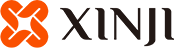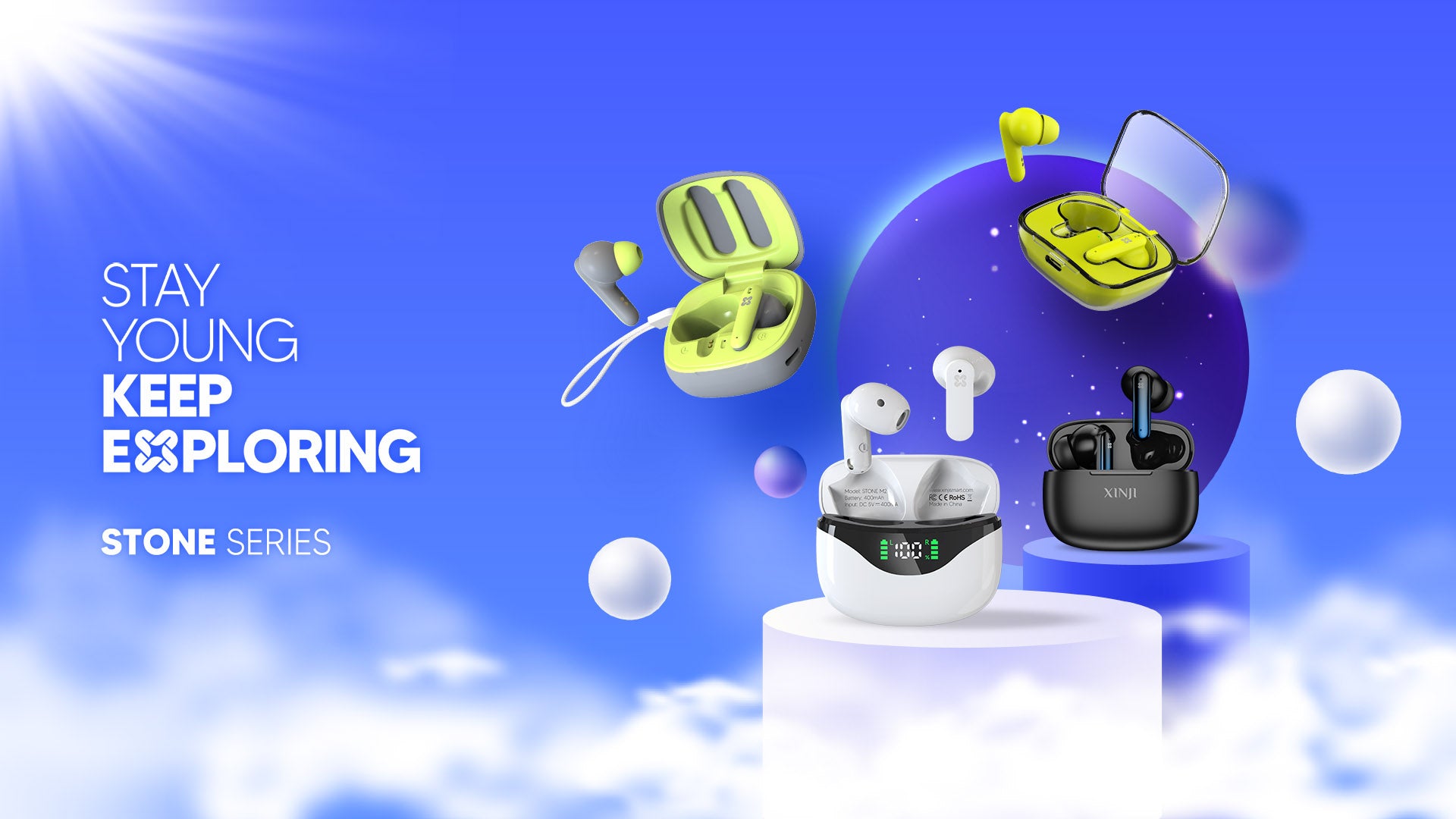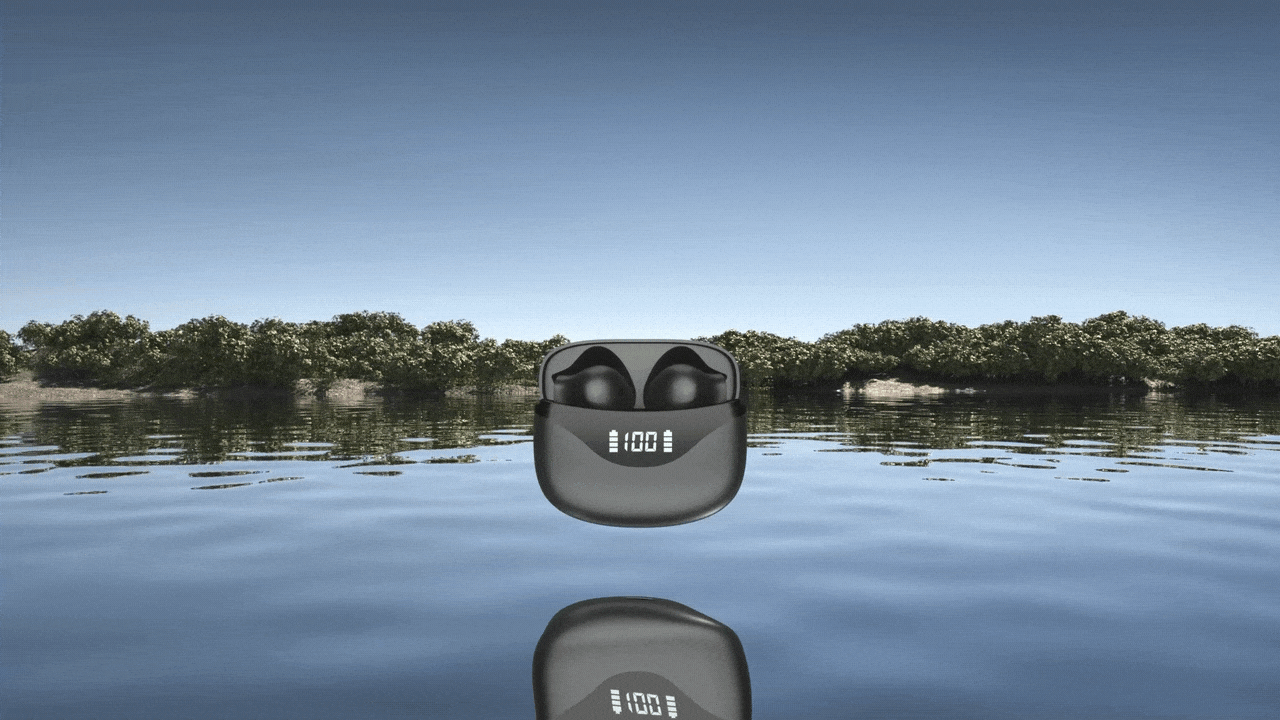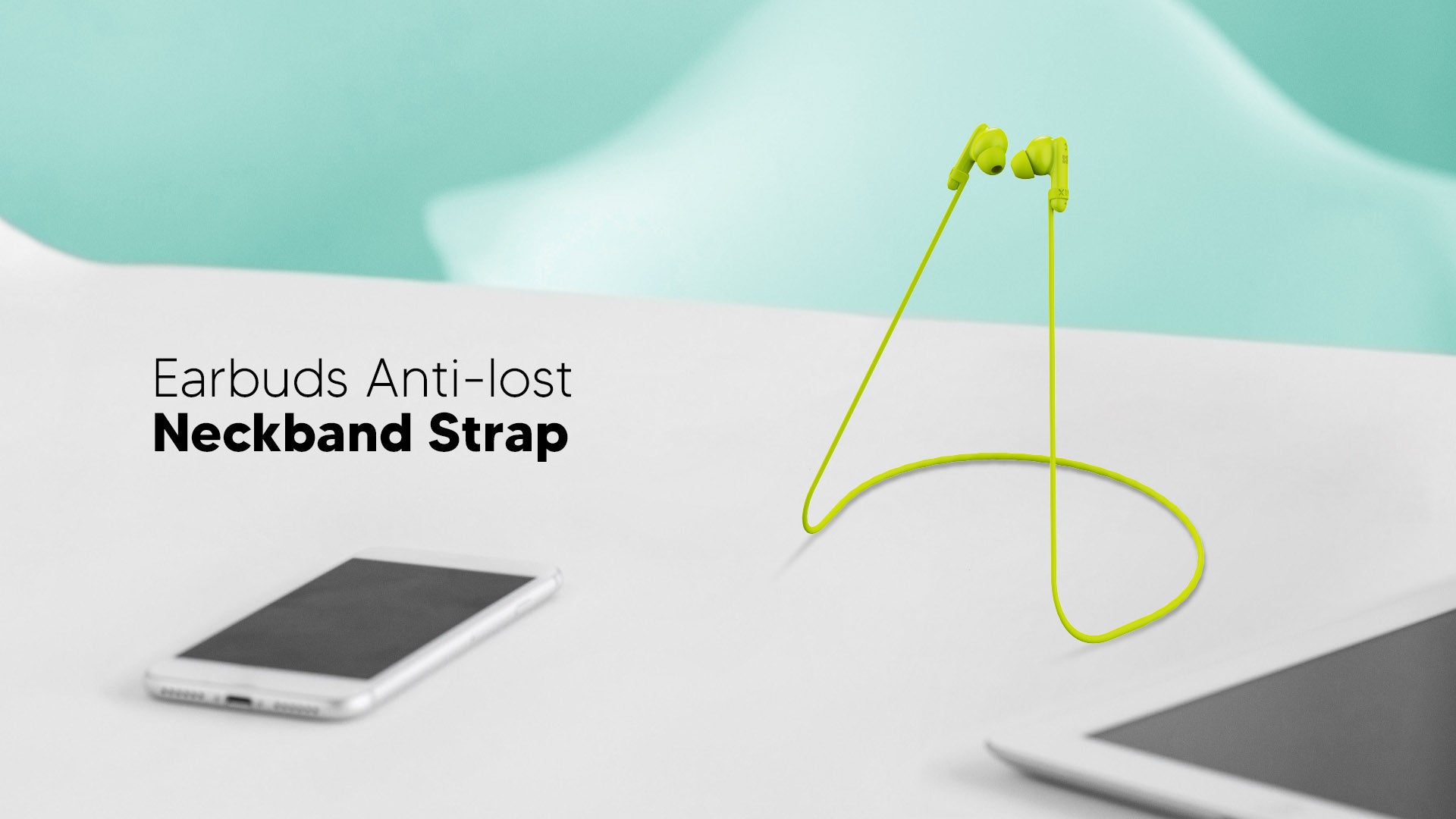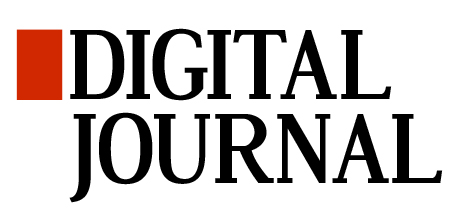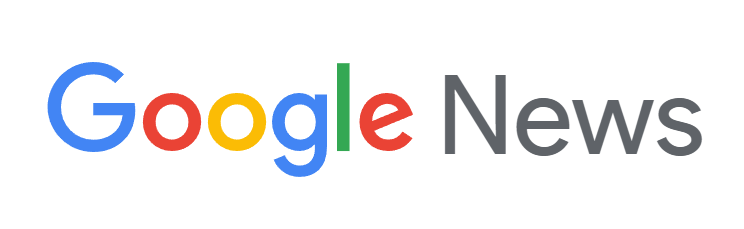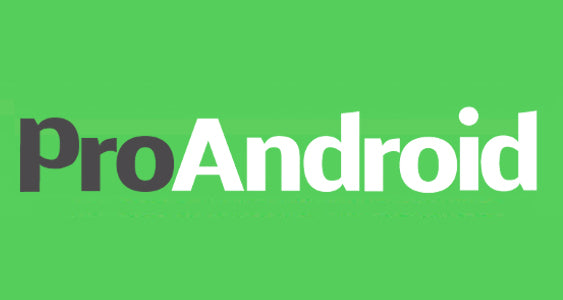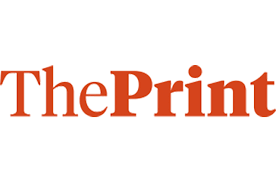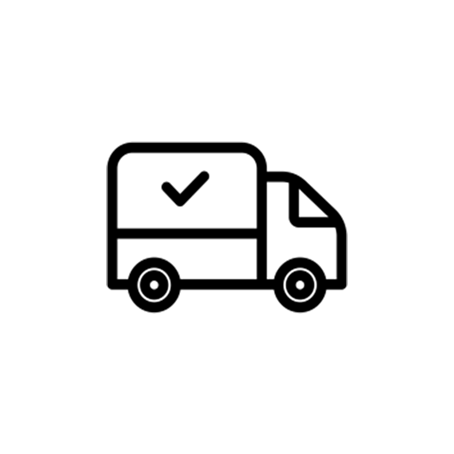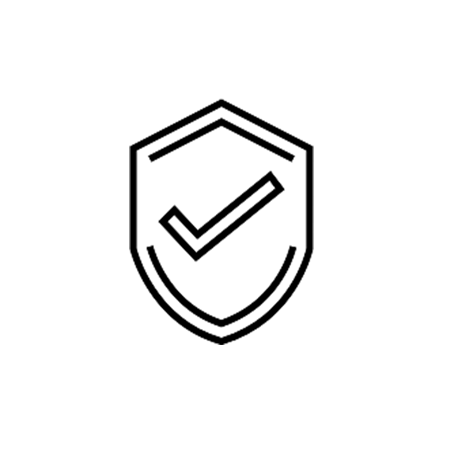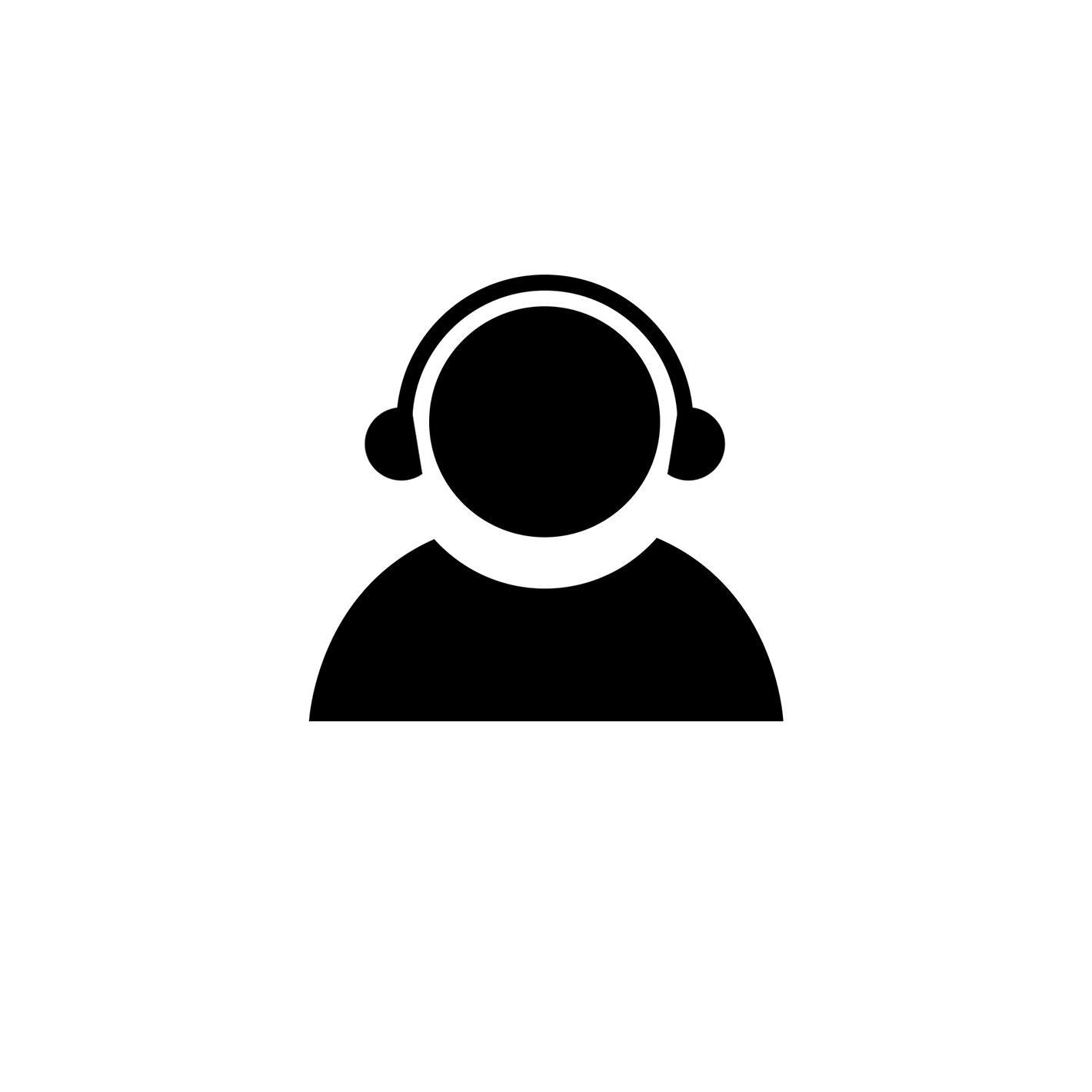XINJI SERIES

NEW ARRIVAL! COBEE C1 PLUS
Stylish Sporty Black/Green/Pink
New release with vibrant colors, extensive features, 1.85-inch large curved screen, high resolution, ultra-thin case, display excellence on the sports field.

NEW ARRIVAL! PAGT G2 PLUS
Exquisite Elegant Gold/Silver
New arrivals of dainty and refined women's watches, featuring dials that sparkle like diamonds. Two colors, varied straps, distinct styles, ultimate versatility.

BEST SELLING! NOTHING N1
Classic Business Black/Silver
The best-selling model, a classic business edition, combines understated luxury with modern style.With comprehensive features and outstanding value for its price.
How to match your own style?
Media Coverage
What We Support
XINJI FAQ
Are there any precautions before use?
The watch has a water resistance rating of 3ATM. It can be used normally in daily life such as washing hands, raining, etc. Do not put the watch in hot water or in the shower, do not perform underwater pressing operations or deep diving. Waterproof effectiveness may reduce with daily wear.
Charge the battery for two hours before use. Please avoid overcharging at 100% for an extended time. Please use the charger with an input voltage of 5V/1A or 5V/2A and XINJI's original magnetic charging cable.
Avoid touching the screen surface with sharp or sticky objects to avoid damage. Avoid dropping the product on the ground or being strongly impacted by other objects. Avoid exposing the watch to corrosive liquids to avoid damage to the watch.
Avoid exposing the product to corrosive liquids or prolonged immersion in seawater or salty water, as it may cause corrosion and will not be covered under warranty. Product collisions, drops, or any visible signs of impact, including screen fractures, are not covered within the warranty scope. Do not disassemble the product or replace the battery without authorization.
This product is not a medical device and cannot be used for medical purposes or as basis for diagnosis of any medical condition. Detection results are provided for reference only. Please consult professional medical institutions if you feel unwell.
If the product fails, please contact the after-sales service department. The company reserves the right to change or modify all the information in the document without notice. Due to software upgrades, the functions may vary in specific software versions.
After turning on the AOD clock, the battery life becomes shorter.
After the AOD clock is turned on, some pixels on the screen are always on, which will increase the power consumption.
XINJI smartwatch doesn't turn on the screen when you turn the wrist?
1. Open XINJI watch APP and turn on 'Raise to Wake'. Then check if the screen turns on normally.
2. If it is not working, check the AOD function in your watch. The screen cannot be automatically turned on when you open the Always-on-display clock. Turn off the AOD function and check your smartwatch again.
3. If it still doesn't work, open XINJI watch app and check the DND mode. The watch does not automatically turn on the screen when it is on a no-disturb period. Turn off DND mode or change the time period, then turn your wrist again.
Music App on smartwatch is unresponsive or can't work properly.
- Some watches only support playing local music on the watch and controlling phone playback (unable to play music from the phone), such as N2. To play local music on the watch, you need to first store the songs on the watch, using a data cable from the accessory to connect to the computer, and save the songs in the "U disk:\audio" folder.Then switch the playback mode to "watch music". To control phone playback/pause, you need to select the phone music control button.
- Some watches can support playing music from the phone via Bluetooth, such as C3. You need to open the media audio button, and then you can enter the music menu to control the phone music app and play songs from the phone.
- If the above methods do not work, it may be because the phone system intelligently terminates high-power-consumption application processes, causing the watch to occasionally be unable to control or play phone music. You need to allow Onwear Pro to consume high power in the phone's background power management. Open battery-background power management-OnwearPro-allow background high power consumption.
My watch cannot receive notifications.
Please complete the following:
1. Ensure the phone/watch is not in “Airplane” or “Do not Disturb” mode.
2. Ensure your phone can receive notifications, and that they display on your phone’s lock screen. If you get a notification on your phone but there's no sound or vibration, you will receive a notification on your watch without vibration as well.
3. Check and make sure that you did not block an app by: Opening the WearOS app > Tap Notifications > You'll see a list of apps. To unblock an app, enable the desired app to receive notifications.
4. Check if your phone and watch are connected via Bluetooth. If your watch isn't paired, you'll see a cloud with a line through the middle.
5. Restart your phone and watch. Note: If none of the above work, try resetting the watch to the factory settings (all the data on the watch will be erased) and re-pairing the devices.
The Bluetooth connection is unstable.
1. Check your phone's Bluetooth connection. When your mobile phone is too far away from the watch (about 10 meters), the Bluetooth connection will be disconnected.
2. If that step doesn't work, try the steps below until it fixes the problem:
Make sure your watch is connected to your phone.
Keep the app running in the background of your phone.
Make sure your devices and apps are up to date.
Restart your watch and your phone.
3. If the above steps didn't work, disconnect your watch from the app and remove the watch from Bluetooth memory. Then reconnect your watch and phone.
4. If it still doesn't work, disconnect your watch and remove it from Bluetooth memory again. Reset your watch to factory settings, then reconnect your watch and phone.
My watch can't play music or answer the phone.
- Unable to play music: Same as Question 3.
- Unable to answer phone calls: Make sure the watch is paired and connected to the phone, and that the phone's Bluetooth function is enabled and call audio is turned on.
The touch screen will not be powered on, unresponsive to touch or display abnormal.
Try restarting the device by pressing and holding the side power button for 10-15 seconds or until the watch restarts. If the equipment vibrates, but the display is not normal, there may be a problem with the screen itself. If your equipment meets the warranty replacement conditions, please submit a warranty application through the store where the equipment is purchased. If your equipment is purchased through our official store, but this problem is caused by human damage, please submit a repair request through the store where the equipment is purchased.
How can I enable 24-hour heart rate monitoring?
This feature can be enabled by opening the Heart Rate app on the watch, and then please swipe left. Next, turn on the 24-hour heart rate monitoring feature.
Slow charging troubleshooting method
1. Confirm whether the smartwatch charging time exceeds 2 hours. Normally, it can be fully charged within 2 hours;
2. Check whether the magnetic suction charging port is dirty or damaged, resulting in poor contact.
My usage of the watch is low, and the battery life is still too short.
For battery life issues, we recommend that you let your watch go through 3 complete charge cycles. This means, charge your battery to 100% and then allow it to fall to 0% before you reconnect it to the charging cable. Once you do this 3 times in a row, your battery life should improve. If the problem persists, please charge your watch to 100%, and then allow your watch to stay in "Airplane Mode" overnight. If your battery drops more than 10%, please apply for a warranty at Xinjismart.com
How can I get the App?
1. Open the device page " Settings" > "APP Download". Scan the QR code on your phone and you can get the app.
2. If you cannot download the app from the QR code, also you can get the App on our website. Enter the official website(Xinjismart.com) and click " Support" > "Software". And you can get the App.
Recovery guide for M1 Bluetooth earphones with NoSound in one ear.
Throughout the entire process, ensure that the devices previously
connected to the earphones have their Bluetooth turned off, preventing automatic reconnection. Also, make sure that the charging case is capable of charging the earphones.
1. When both earphones are taken out of the charging case simultaneously, observe the blinking status of the indicator lights on each earphone. If the indicator lights on both earphones are "alternating green and white flashing," it indicates that the left and right earphones have not paired together.
2. Place the earphones into the charging case first.
3. Take out one of the earphones and use your finger to tap the touch control point four times continuously. Wait for the indicator light to "flash quickly three times with white light and then turn off." Put that earphone back into the charging case.
4. Take out the other earphone from the charging case and perform Step 3. Afterward, put it back into the charging case.
5. Remove both earphones from the charging case, and they will automatically pair as left and right.Both earphones will indicate a successful pairing. One earphone will have a "green and white light alternating flashing" pattern, while the other earphone will have a "green light flashing slowly every 5 seconds."
6. Each time you take out both earphones, they will automatically pair. Simply connect them to your phone. (After connecting to the phone, the indicator lights on both earphones will turn off.)
7. If you have followed the steps correctly and the indicator lights are functioning properly, but you still experience sound in only one earphone after connecting to your phone, please contact the manufacturer for further assistance.
When my Nothing 2 receives a call, the screen only displays the "hang up" button, without the "answer" button.
The "Call audio" button of the watch's Bluetooth connection is not turned on. Swipe right on the main screen and tap on the phone function to enable the "Call audio" button for BT call. When receiving a call, both the "hang up" and "answer" buttons will be displayed simultaneously.
There is no ringing tone when the Nothing 1 phone receives a call.
Please try reinstalling the software on your watch and reestablishing the connection. Once you've done that, you should hear a ringing tone when receiving a call again.
How can I download and play music on the Nothing 2?
Using USB cable to transfer/copy files or downloaded music from Computer to your smartwatch. Then play it on smartwatch without a phone needed(It shows an independent memory( store music) on Computer when connecting smartwatch with Computer)
Why are my watches prone to rust/corrosion/inaccurate time/not turning on?
Because we don't recommend to wear smart watches for scuba diving, swimming, taking hot baths, or soaking in hot spring. Additionally, pressing the side button underwater may easily cause damage.
Why doesn't my device turn on even after charging?
All devices, if not used for an extended period, will deplete their battery. Please ensure to charge them continuously for more than 20 minutes to return to the normal charging indicator. Rest assured, this condition mirrors that of smartphones and is perfectly normal.
Important Product Care Tips for Users
1.Please note: Avoid exposing the product to corrosive liquids or prolonged immersion in seawater or salty water, as it may cause corrosion and will not be covered under warranty.
2.Product collisions, drops, or any visible signs of impact, including screen fractures, are not covered within the warranty scope.